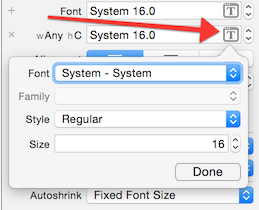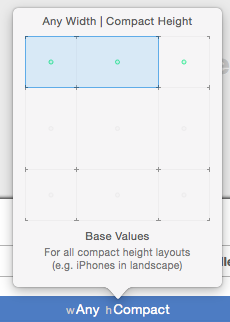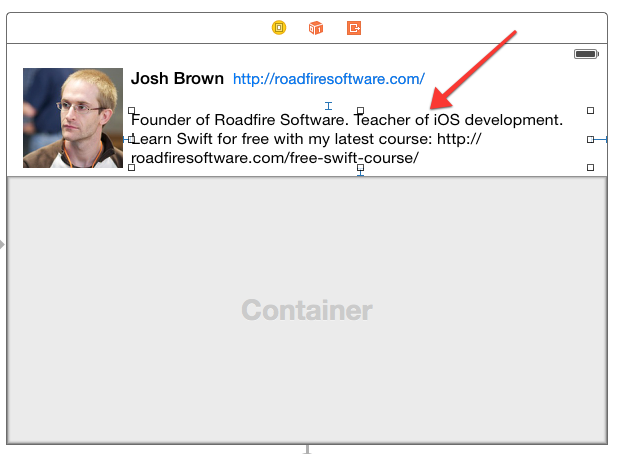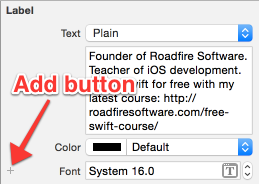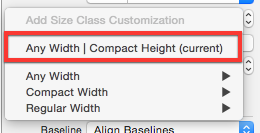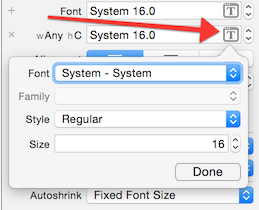Size classes in iOS 8 give you the ability to change the font for a given screen size – for example, you can have one size font for iPhones in landscape, and another size for iPhones in portrait. And while it’s simple to do, it’s not easy to find where to set the new font.
To change the font for a size class:
1. Choose the size class you want to modify in the bottom bar in Interface Builder.
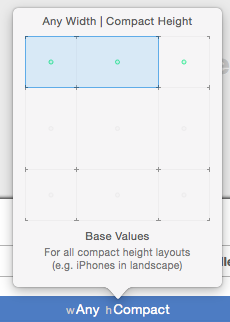
2. Select the label, text field, text view, or button.
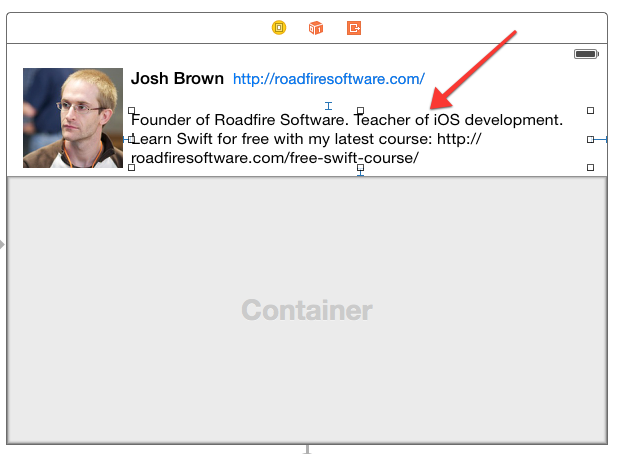
3. In the Attributes inspector, click the tiny, gray, nearly-impossible-to-see Add button (+).
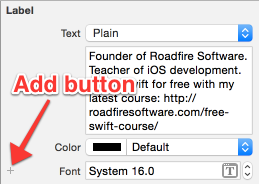
4. Select the current size class in the pop-up menu. (This is why we chose the size class in Step 1.)
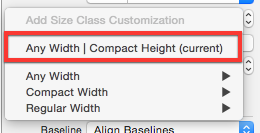
5. Choose a new font, family, style, or size on the new entry for the size class.