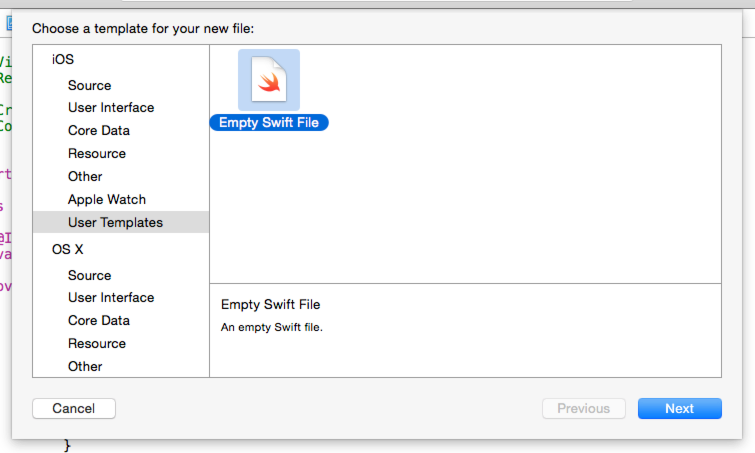I’m tired of having Xcode’s auto-generated copyright headers in my files. They’re totally unnecessary and just add clutter to my code. And I hate clutter.
Here’s how to get rid of the clutter and make your Swift files clean.
(Thanks to Anthony for laying the foundation for this.)
Create a new User File Template
- Quit Xcode. Bad things may happen if it’s open while you’re creating a new file template.
- Launch Terminal.
mkdir -p ~/Library/Developer/Xcode/Templates/File Templates/User Templatescd ~/Library/Developer/Xcode/Templates/File Templates/User Templatescp -r /Applications/Xcode.app/Contents/Developer/Library/Xcode/Templates/File\ Templates/Source/Swift\ File.xctemplate Empty\ Swift\ File.xctemplate
Edit your file template
- Open the
Empty Swift File.xctemplate/___FILEBASENAME___.swiftin your favorite editor. - Delete the copyright header.
Choose your file template when creating a new Swift file
Now it’s safe to launch Xcode. Go ahead and do that now. Now, whenever you create a new Swift file, do the following:
- Create a New File.
- Choose User Templates on the left.
- Choose your Empty Swift File.
And enjoy having a little less clutter in your life.
Become a better iOS developer with more of these tips and tricks by joining the mailing list. You’ll establish a foundation in Swift with the 5-Part Guide to Getting Started with Swift, and you’ll continue to get better at iOS with more articles just like this.